Hello
We gonna make something that looks like this
at first you will need few things
1 - snow flakes brush
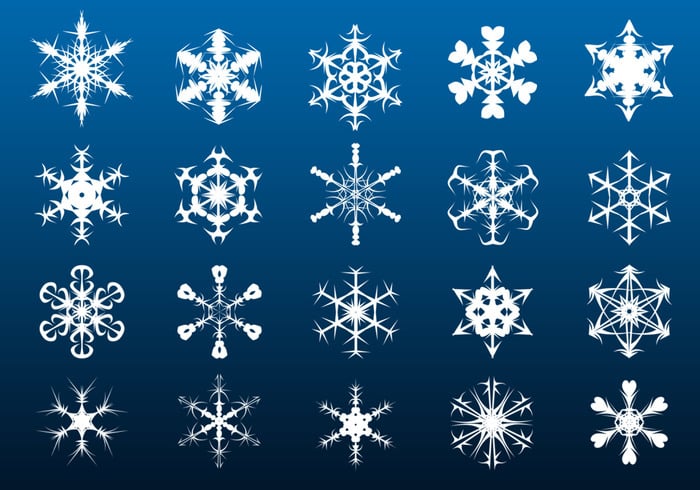
2 - a photo with alot of tiny baubles
( you can try making one your self .. i didnt try :') )
i used this
You can get it Here
3 - A nice font for the design
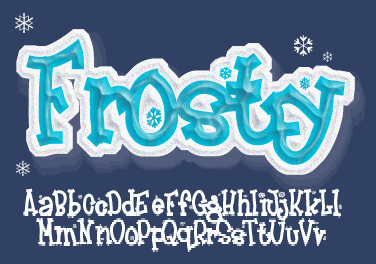
i used Frosty
Ok .. nice .. u have all the tools
make a new document ..
1920x1080 is the best size for this design
make a new layer
open the color picker of your background color
and select a cool dark blue ( I used "13495a" )
then press ctrl + backspace
to fill this new layer with your color
then press ctrl + shift+ e
to merge the two layers into one
"I recommend adding this color to your swatches"
then press d to reset your foreground , background colors to
black and white
make a new layer
go to
Filter > Render > Clouds
and you will get some thing like this
u should re use the filter until u get some thing that
dont have so much black clouds
or u can just download mine
( right click > save image as )
now set our clouds blending options to overlay
set its opacity to around 15%
and
not bad
now grab our small baubles image into photoshop
and fit it into your document
( note .. shift + alt while dragging so it dont lose much
resolution)
set its blending option to overlay
not bad
now from adjustments add a color look up table
set it to
now from adjustments add hue/saturation
and set its setting to
and now we are done from our bg colors
select all the layers ( expect the bg layer ) then press ctrl + g
to group 'em
now select one of the snowflakes brush that you like
press f5 to open its setting menu
then set spacing to around 250%
go to shape dynamics tab
set size jitter to 50%
and minimum diameter to 25%
then go to scattering
and check both axes and set the scatter value to 1000%
and count to 3
press the icon on the bottom right to save the brush
go to transfer tab
set opacity jitter to around 20%
then save your brush by pressing the icon on the bottom right
nice
(*Note* the images are wrong .. use the values i typed)
now make a new layer
set its blending option to overlay
and set the brush size to around 400
and add few snowflakes
now set the size to 100
and make a new layer
set its blending option to overlay
and add some smaller ones
and make sure that thier layer is under the larger ones layers
make a final new layer
set its blending option to overlay
Open onther snowflakes brush
set its size to around 820
and add like 3 large snowflakes on the borders of the image
set the opacity of the 3 layers to around 50%
now add onther color lookup table
and set it to 3Strip
and here is our image
now the time of our text
.. Type whatever you want
then select the whole text and set the font to
Frosty ( which we just downloaded above)
Almost Done
now right click the text layer and select blending options
go to outer glow
and set its settings to this:
Opacity 21%
Solid Color ( White )
Spread 48%
Size 18px
Range 79%
And Here is our final Design
The Video Tutorial Will Come in a day or two




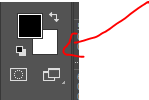
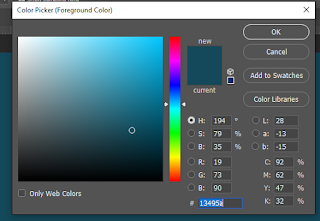























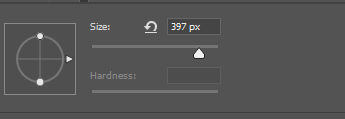

















Comments
Post a Comment